Select the design template to create network sketches using
the toolbox.
 Import – Enables the import of
design templates from sisHYD 2005.
Import – Enables the import of
design templates from sisHYD 2005.
Note: The design
templates of sisHYD V8i are stored centrally (and no longer) by project.
 New – Creates a new template.
New – Creates a new template.
 Copy – Creates a copy of the
currently selected template.
Copy – Creates a copy of the
currently selected template.
 Delete – Deletes the currently
selected template from the list.
Delete – Deletes the currently
selected template from the list.
- The list enables
multiple templates to be selected for deletion.
 Properties – Opens the dialog
mask for the configuration of the template. Here you select the graphic
characteristics and text of the represented network objects.
Properties – Opens the dialog
mask for the configuration of the template. Here you select the graphic
characteristics and text of the represented network objects.
 Create – Creates a network sketch
based on the template selected here.
Create – Creates a network sketch
based on the template selected here.
Note: The name of
calculation with calculation time, as well as the name of the template form the
name of the
MicroStation design model created. This
compound name is part of the title viewport.
- # – Serial number of
the template
- Name – Name of the
template. The test assigned here is a name component of the model created
(network sketch).
- Scale – Scale in which
the design is created.
- View – View in which
the network sketch is to be represented. If one of the views 1-8 is set, the
"sisHYD" view group is activated and the network sketch is represented in the
selected view. Otherwise, a new view group with the name of the network sketch
is created and activated. In this new view group the network sketch is
represented in all 8 views.
 Basic map – Set the registered
basic maps to the model after creating the graphic, when the field is marked.
Basic map – Set the registered
basic maps to the model after creating the graphic, when the field is marked.
 Clash control – The design is
created with clash control when the field is marked, i.e., overlapping network
nodes are suppressed and reduced for one "clean" graphic output.
Clash control – The design is
created with clash control when the field is marked, i.e., overlapping network
nodes are suppressed and reduced for one "clean" graphic output.
 Legend – A legend is also created
when the field is marked. By default, the legend is placed in the top right
next to the network graphic.
Legend – A legend is also created
when the field is marked. By default, the legend is placed in the top right
next to the network graphic.
 Advanced – The option is only
effective in the category "long-distance heating". In multi-leader networks,
the diagram is extended by the asymmetrical objects of all network positions,
when the field is marked. Thus, wirings which are only on individual network
positions become visible.
Advanced – The option is only
effective in the category "long-distance heating". In multi-leader networks,
the diagram is extended by the asymmetrical objects of all network positions,
when the field is marked. Thus, wirings which are only on individual network
positions become visible.
 Filter – Only calculated objects
are represented when the field is marked. If the field is marked, but no
calculation results are available, the design remains empty!
Filter – Only calculated objects
are represented when the field is marked. If the field is marked, but no
calculation results are available, the design remains empty!
 Import – Enables the import of
design templates from sisHYD 2005.
Import – Enables the import of
design templates from sisHYD 2005.
 New – Creates a new template.
New – Creates a new template.
 Copy – Creates a copy of the
currently selected template.
Copy – Creates a copy of the
currently selected template.
 Delete – Deletes the currently
selected template from the list.
Delete – Deletes the currently
selected template from the list.
 Properties – Opens the dialog
mask for the configuration of the template. Here you select the graphic
characteristics and text of the represented network objects.
Properties – Opens the dialog
mask for the configuration of the template. Here you select the graphic
characteristics and text of the represented network objects.
 Create – Creates a network sketch
based on the template selected here.
Note: The name of calculation with calculation time, as well as the name of the template form the name of the MicroStation design model created. This compound name is part of the title viewport.
Create – Creates a network sketch
based on the template selected here.
Note: The name of calculation with calculation time, as well as the name of the template form the name of the MicroStation design model created. This compound name is part of the title viewport. Basic map – Set the registered
basic maps to the model after creating the graphic, when the field is marked.
Basic map – Set the registered
basic maps to the model after creating the graphic, when the field is marked.
 Clash control – The design is
created with clash control when the field is marked, i.e., overlapping network
nodes are suppressed and reduced for one "clean" graphic output.
Clash control – The design is
created with clash control when the field is marked, i.e., overlapping network
nodes are suppressed and reduced for one "clean" graphic output.
 Legend – A legend is also created
when the field is marked. By default, the legend is placed in the top right
next to the network graphic.
Legend – A legend is also created
when the field is marked. By default, the legend is placed in the top right
next to the network graphic.
 Advanced – The option is only
effective in the category "long-distance heating". In multi-leader networks,
the diagram is extended by the asymmetrical objects of all network positions,
when the field is marked. Thus, wirings which are only on individual network
positions become visible.
Advanced – The option is only
effective in the category "long-distance heating". In multi-leader networks,
the diagram is extended by the asymmetrical objects of all network positions,
when the field is marked. Thus, wirings which are only on individual network
positions become visible.
 Filter – Only calculated objects
are represented when the field is marked. If the field is marked, but no
calculation results are available, the design remains empty!
Filter – Only calculated objects
are represented when the field is marked. If the field is marked, but no
calculation results are available, the design remains empty!